What is a 504 Gateway Timeout Error?
Categories
Popular Posts
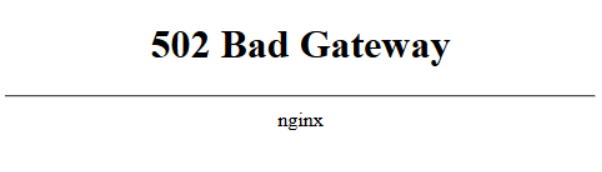
The 504 Gateway Timeout error occurs when a server acting as a gateway or proxy does not receive a timely response from the upstream server (the server to which the request is directed).
This can be caused by various factors, such as server overload, network issues, or server configuration problems.
How to Fix a 504 Gateway Timeout Error?
Step 1: Check Server Resources
Check if your server has enough resources (CPU, memory). Use the following commands to monitor the load:
tophtopIf the server is overloaded, you may need to optimize it or increase the resources.
Step 2: Check Web Server Logs
Review your web server logs for potential issues. For Nginx, check the logs:
sudo tail -f /var/log/nginx/error.logAnd for Apache:
sudo tail -f /var/log/httpd/error_logStep 3: Increase Server Timeouts
If the server needs more time to process the request, increase the timeout settings in your web server configuration.
For Nginx, modify the proxy_read_timeout setting:
sudo nano /etc/nginx/nginx.confAdd or modify the following line:
proxy_read_timeout 300;For Apache, increase the Timeout and ProxyTimeout settings:
sudo nano /etc/httpd/conf/httpd.confTimeout 300
ProxyTimeout 300Step 4: Check Database Connections
If your website uses a database, check for connection or overload issues.
For MySQL, use the following command:
sudo systemctl status mysqldCheck the database logs for connection errors or delays:
sudo tail -f /var/log/mysql/error.logStep 5: Check DNS Settings
Sometimes the issue can be DNS-related. Ensure your DNS servers are properly configured.
Check the DNS response for your domain using dig or nslookup:
dig yourdomain.comnslookup yourdomain.comStep 6: PHP-FPM Optimization (for Nginx)
If you're using Nginx with PHP-FPM, the issue might be related to PHP. Check the status of PHP-FPM:
sudo systemctl status php-fpmIncrease the timeout in the PHP-FPM configuration file:
sudo nano /etc/php-fpm.d/www.confFind and modify the request_terminate_timeout setting:
request_terminate_timeout = 300Step 7: Restart Servers
After making changes, restart the web server and PHP-FPM (if used):
sudo systemctl restart nginx
sudo systemctl restart php-fpmConclusion
Fixing the 504 Gateway Timeout error can be time-consuming and require a detailed approach. However, if you prefer not to spend time on technical configurations or lack the expertise, our team of professionals is ready to assist.
Order a reliable cloud server at Hmara, and our experts will help you for free with any configurations and issues. With our professional support, your server will run smoothly and without interruptions.